First-time setup & introduction to MarineSmart
Connect to MarineHub
After the equipment has been installed by an authorized entity, the unit will be activated by Marine Dynamics. Download the app MarineSmart from Google Play or Apple App Store.
To begin using the app, connect to the wireless network, broadcast by the MarineHub which is mounted in the cabin. You can find Network ID and password printed on the sticker attached to the chassis of MarineHub.
If you're experiencing problems connecting to the internet, check one of these guides if they apply to your device:
- Example from iPad
- Network ID
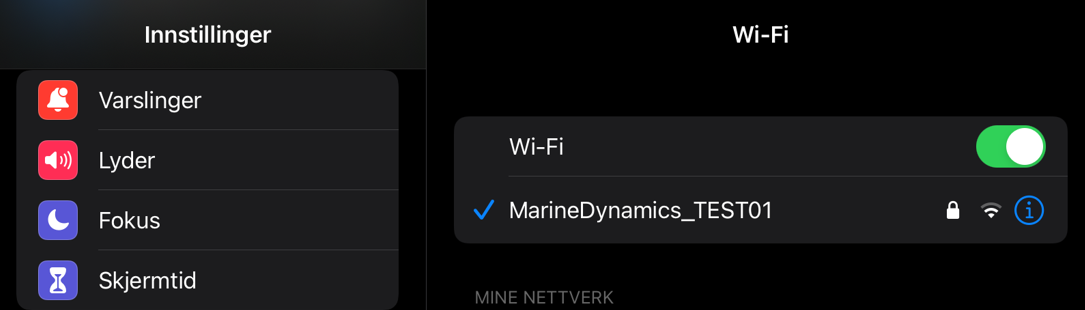
Example network settings on iPad connected to a MarineHub used for internal testing.
The network is named "MarineDynamics_" plus the 5 letters you find on the Hub.
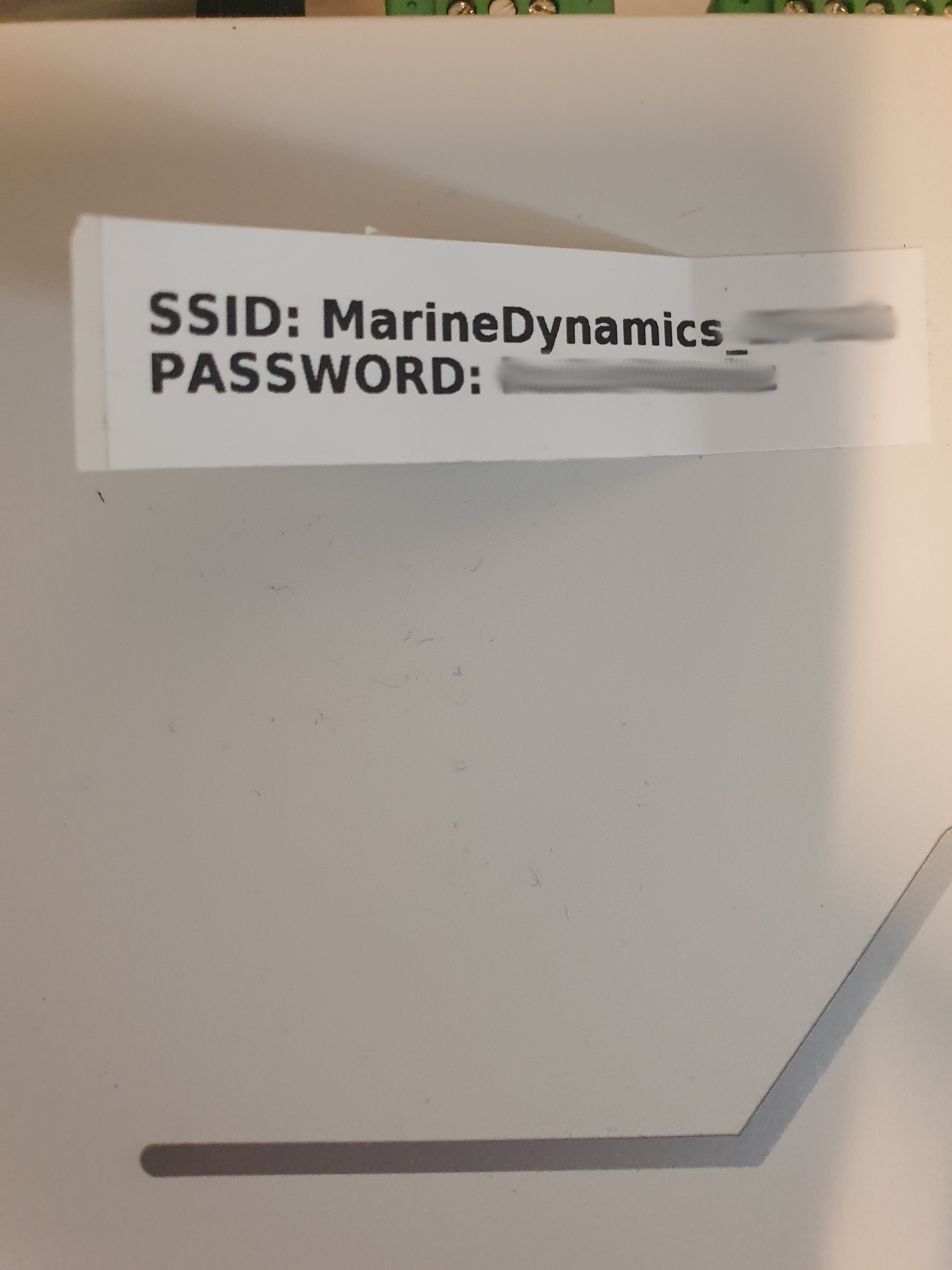
Example sticker attached to Marine Hub. This part is mounted in the cabin.
Printed on this is the network ID and password for your unit.
Setup MarineSmart
When using MarineSmart for the first time, some settings must be configured. Navigate to "Settings" to begin. The pictures below will take you through the different settings:
- Skipper
- Length
- AUD
- UTC
- Fishing zones
- Select Language

Before using the catch diary a skipper must be named.
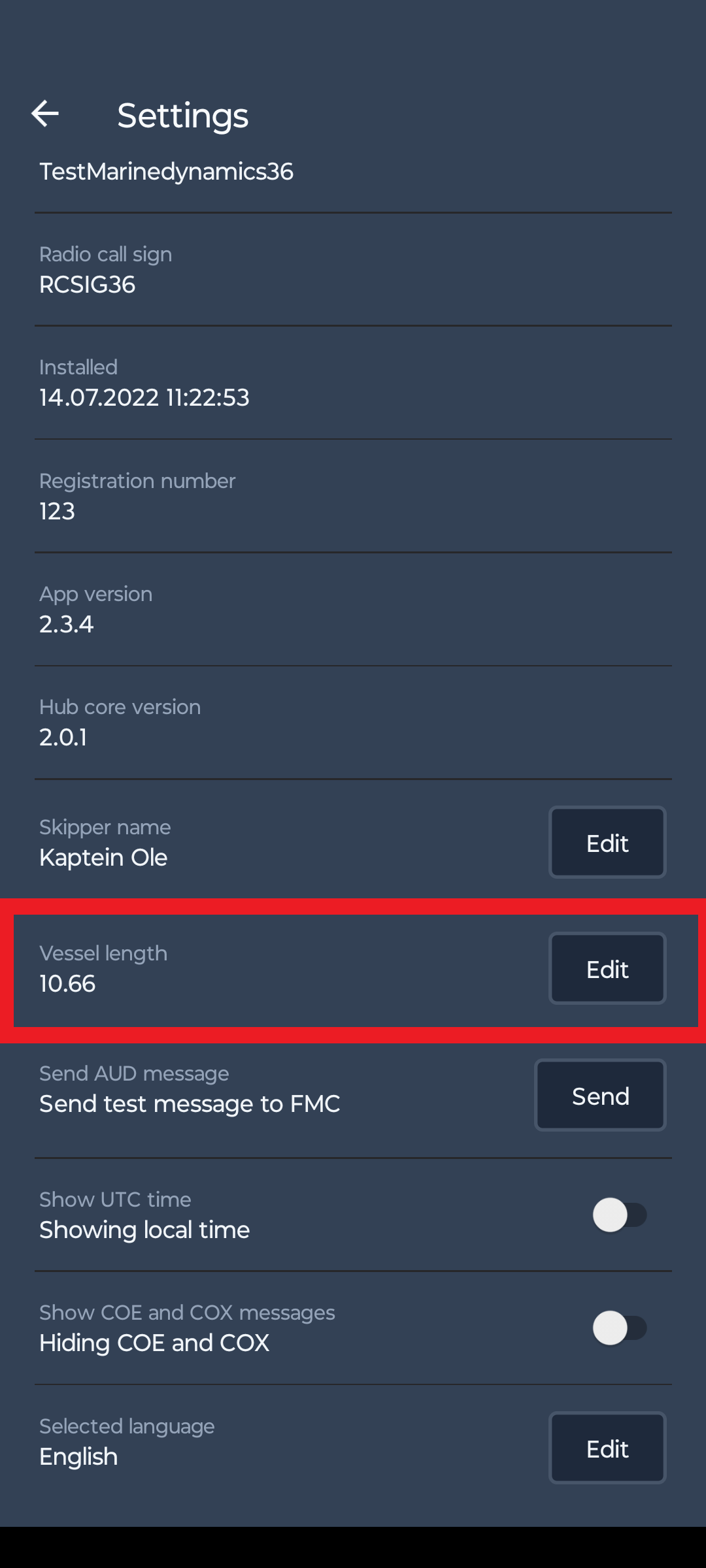
Input vessel length in this setting.
Any vessel 10.99m and under may use simplified reporting where a single report is submitted after catch.
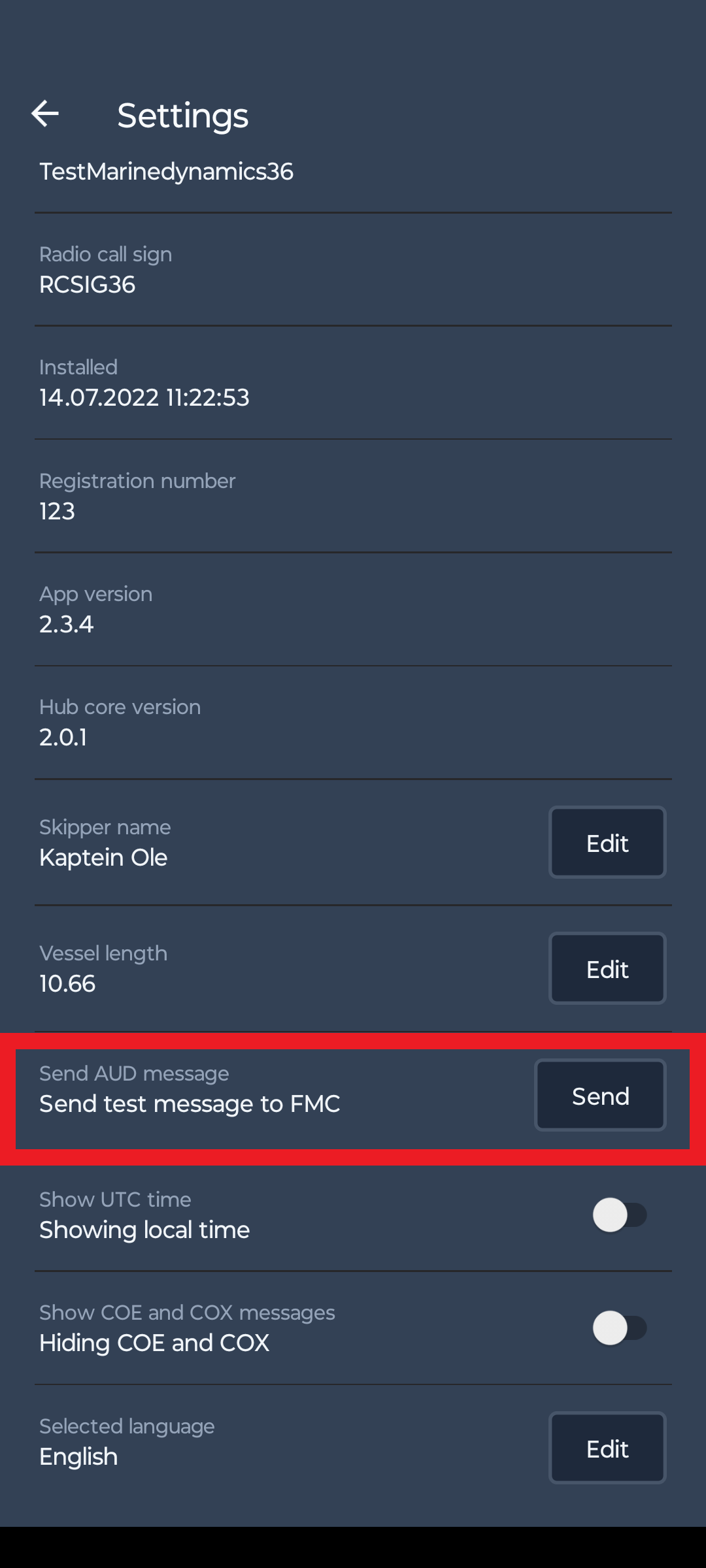
Once skipper is named, send a test message (AUD) to FMC with this button. Wait until this message is approved.
Repeat the test message. You can check the status of the test message in the "Catch Diary" menu, on the frontpage or "History".
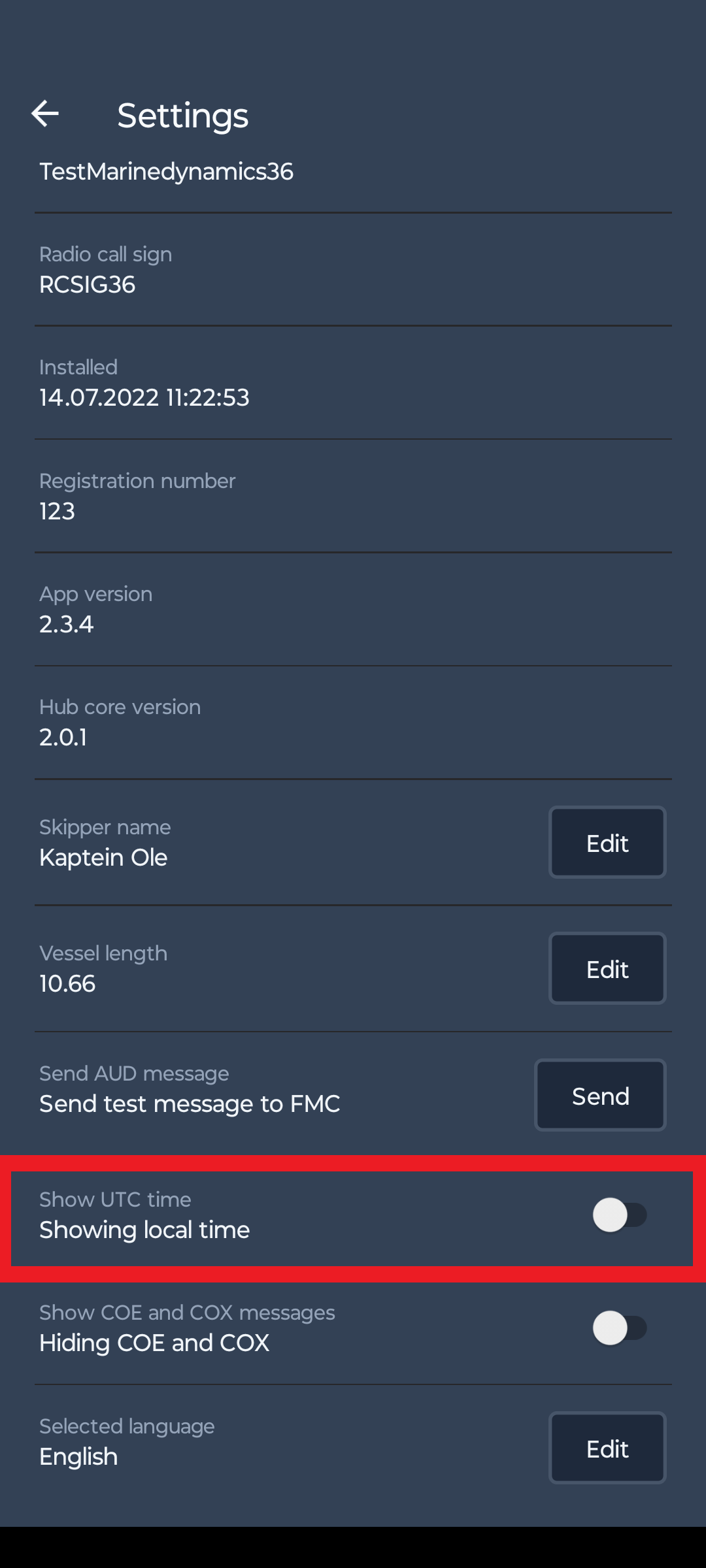
All messages to FMC are marked UTC time. For ease of use, the app will show local time by default.
This setting can be disabled.
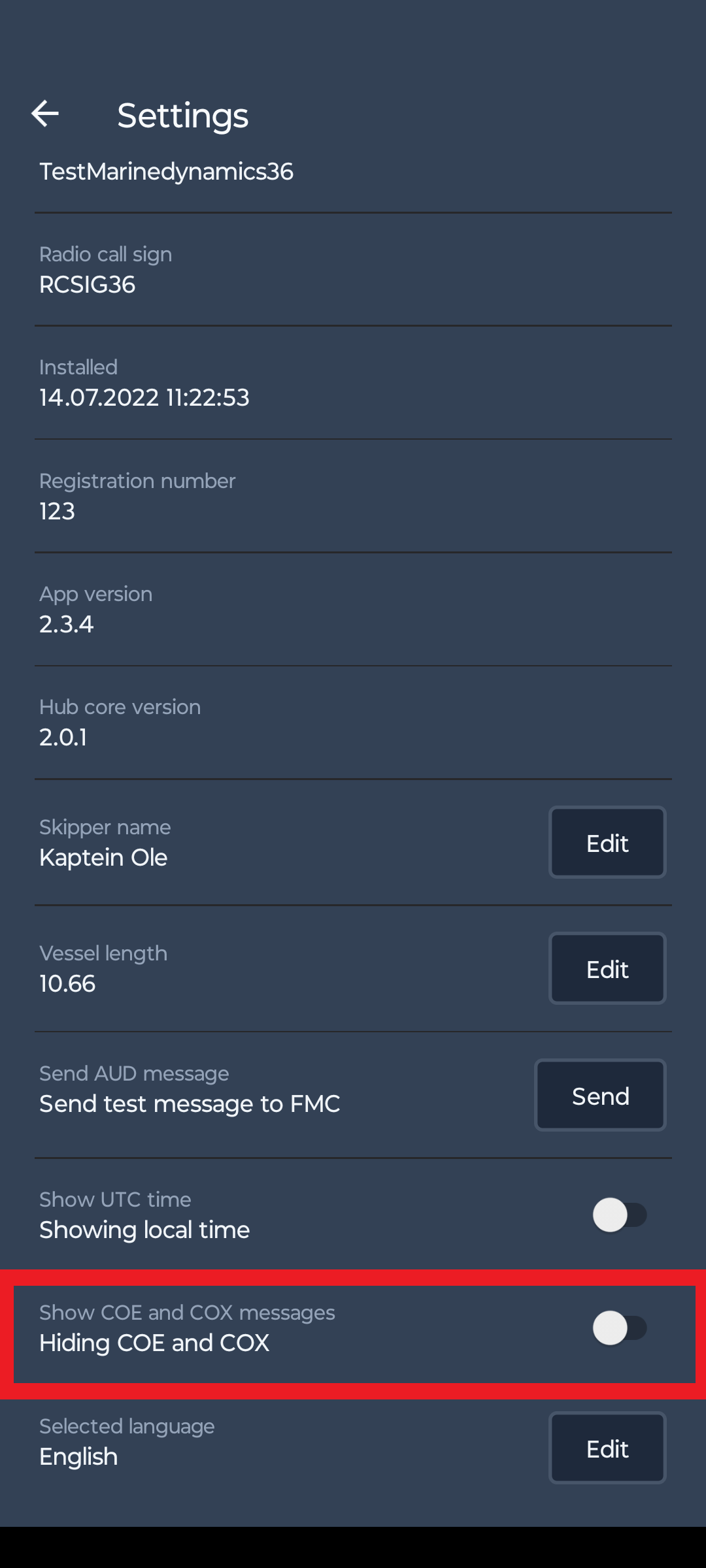
If the vessel is crossing fishing zones (e.g. fishing in the zones around Svalbard) the setting "Show COE & COX messages" must be activated.
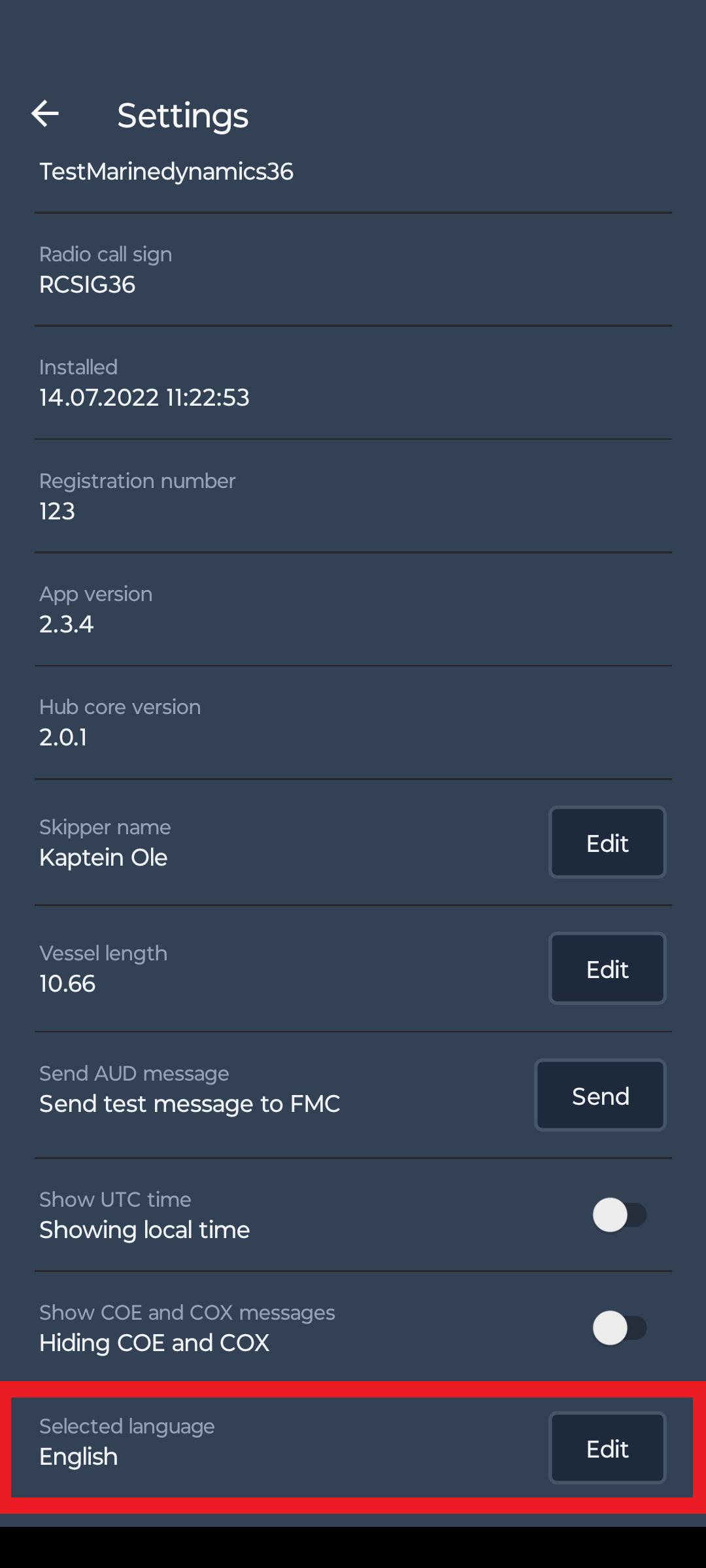
At the bottom of "Settings" you can select language. Current version of MarineSmart supports English & Norwegian.